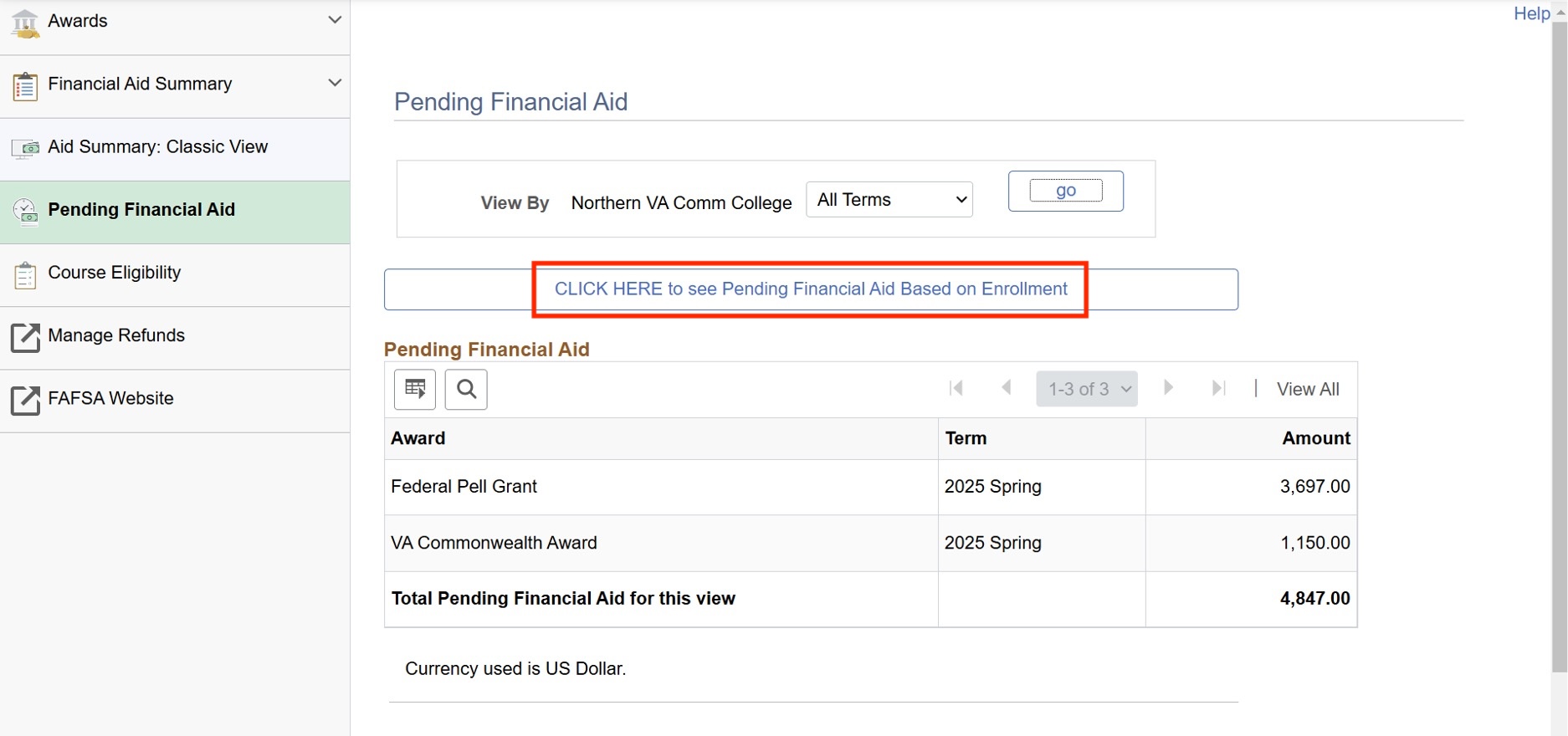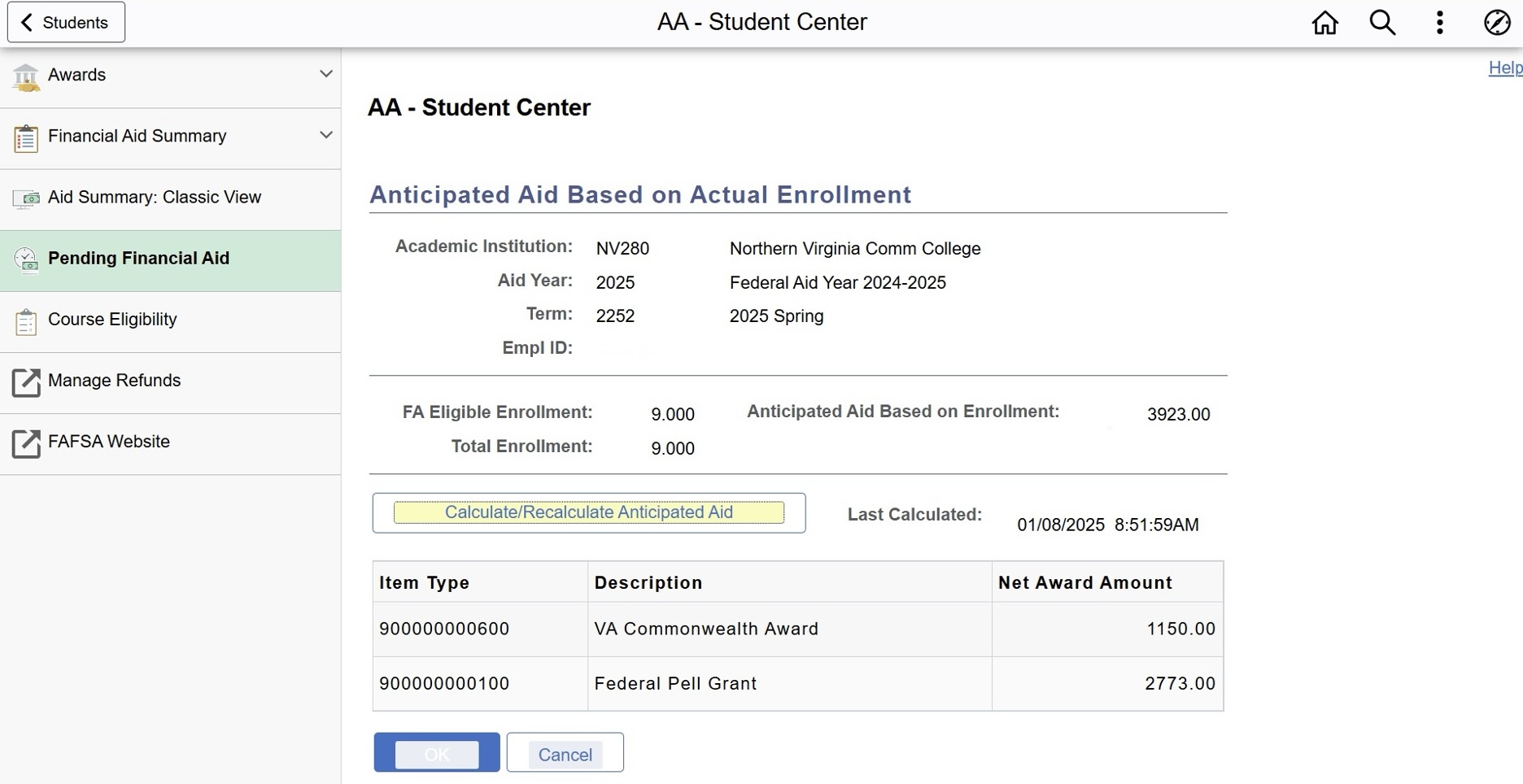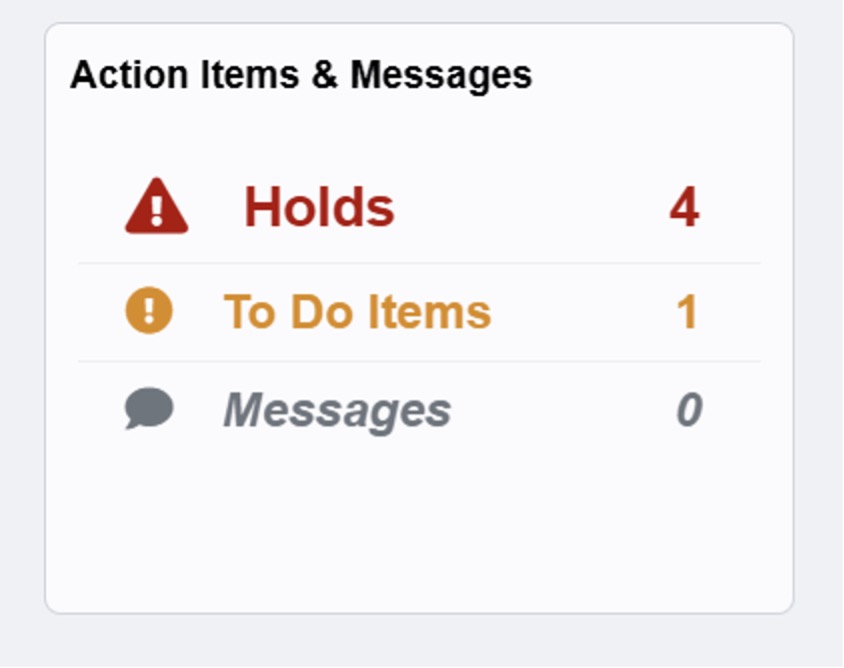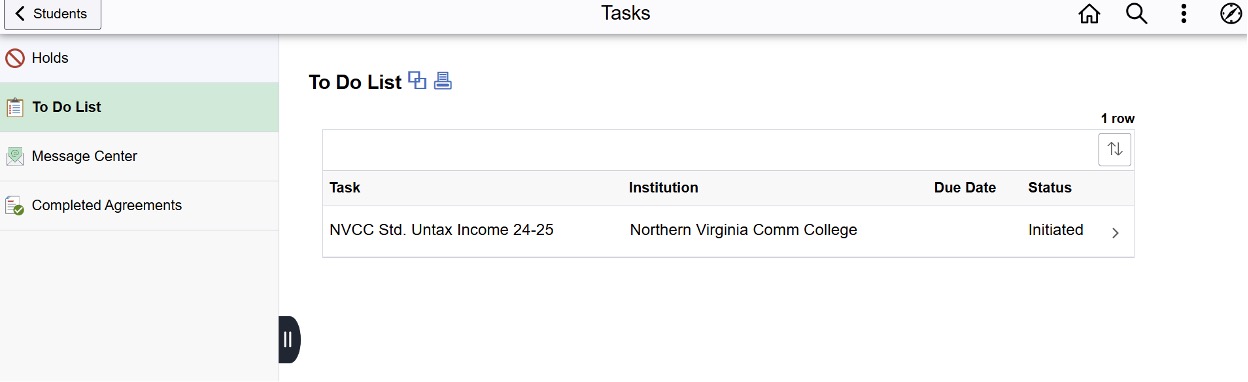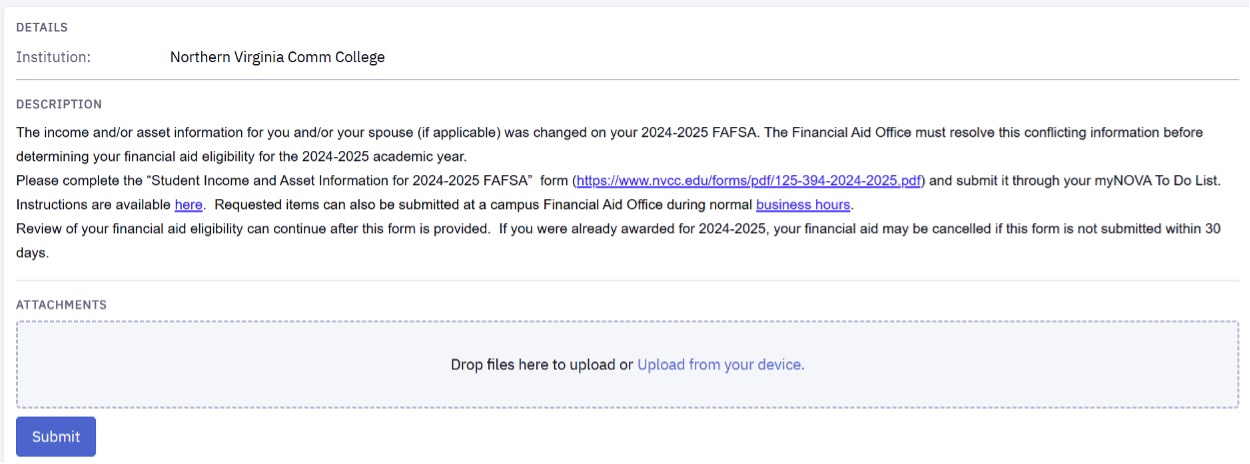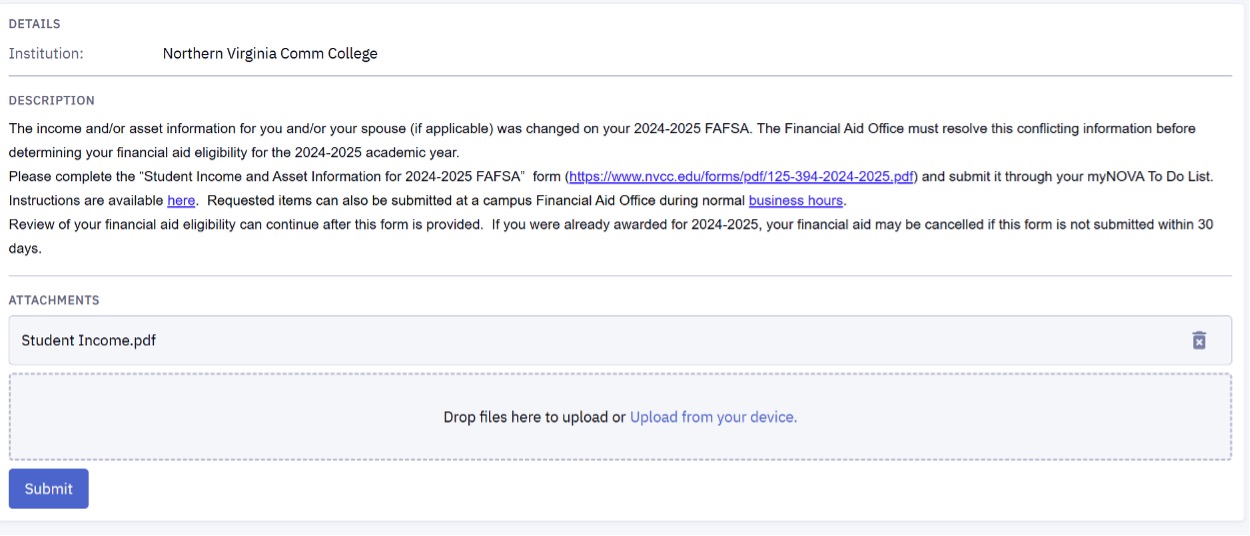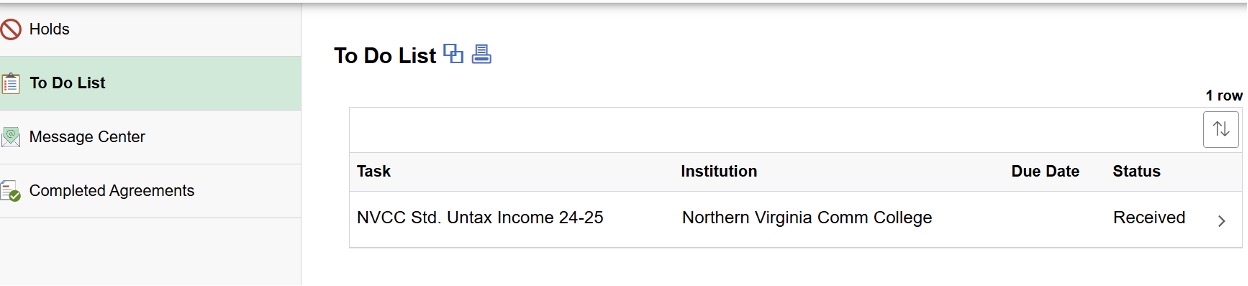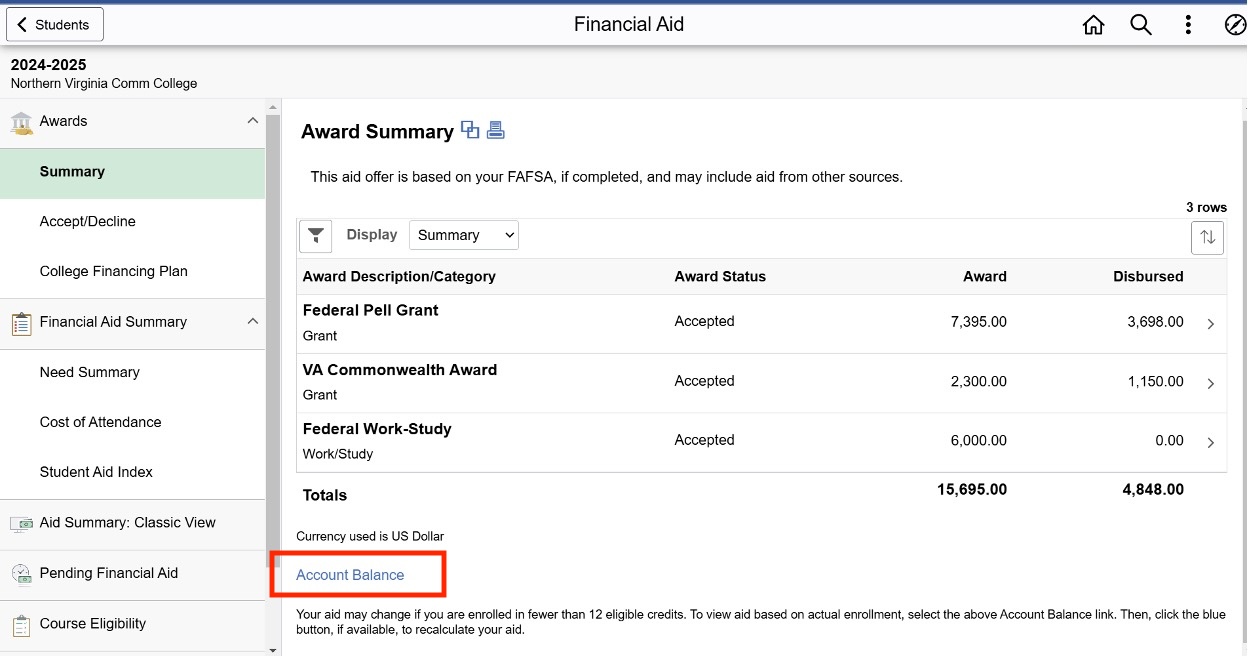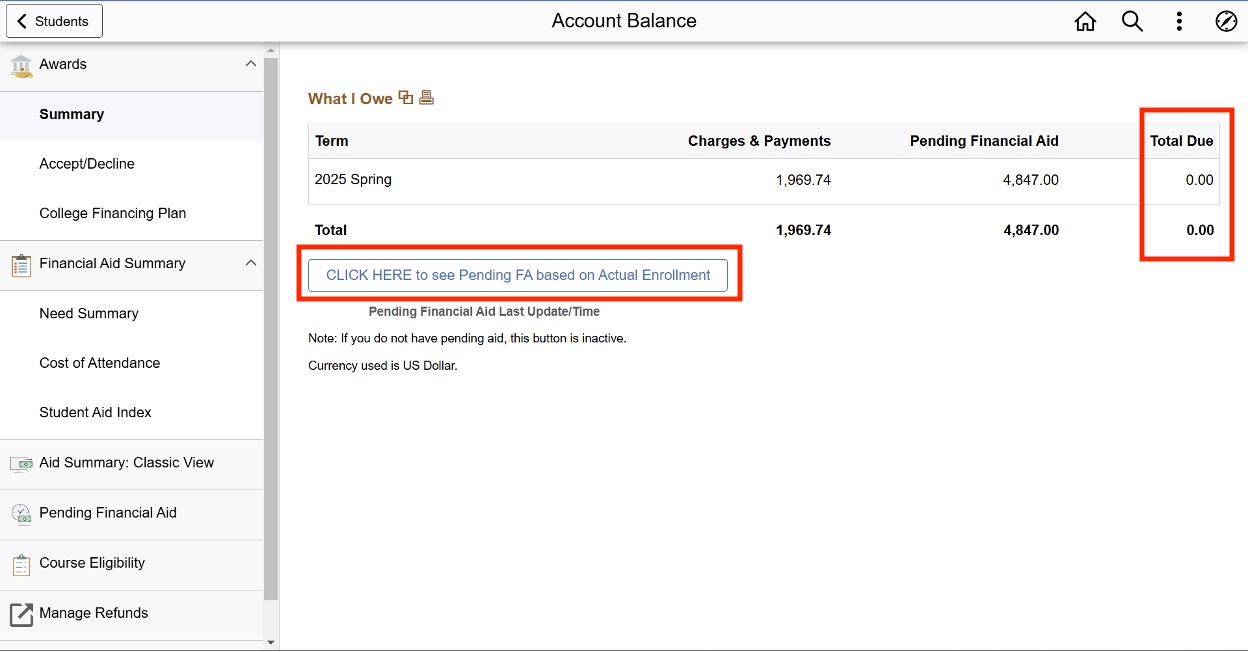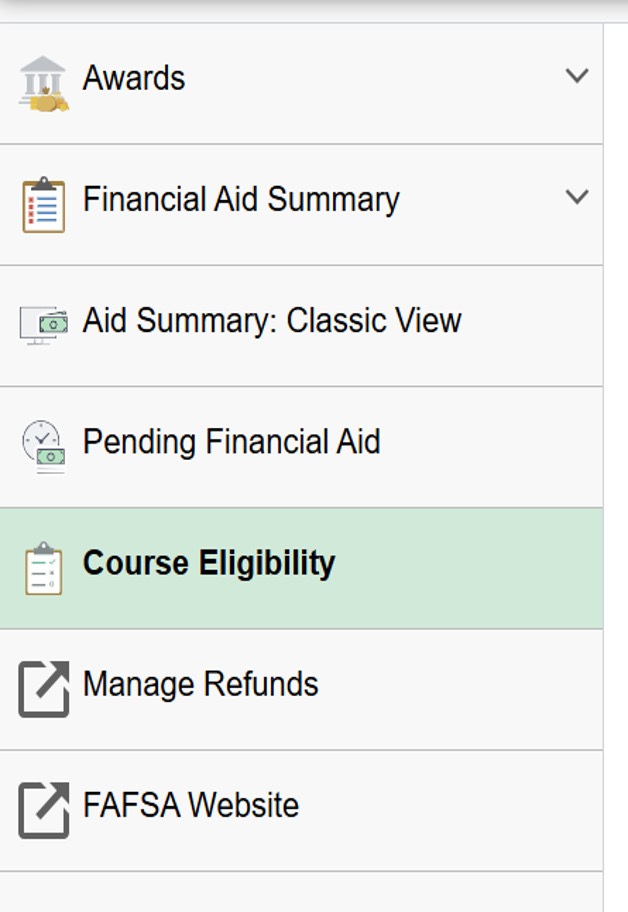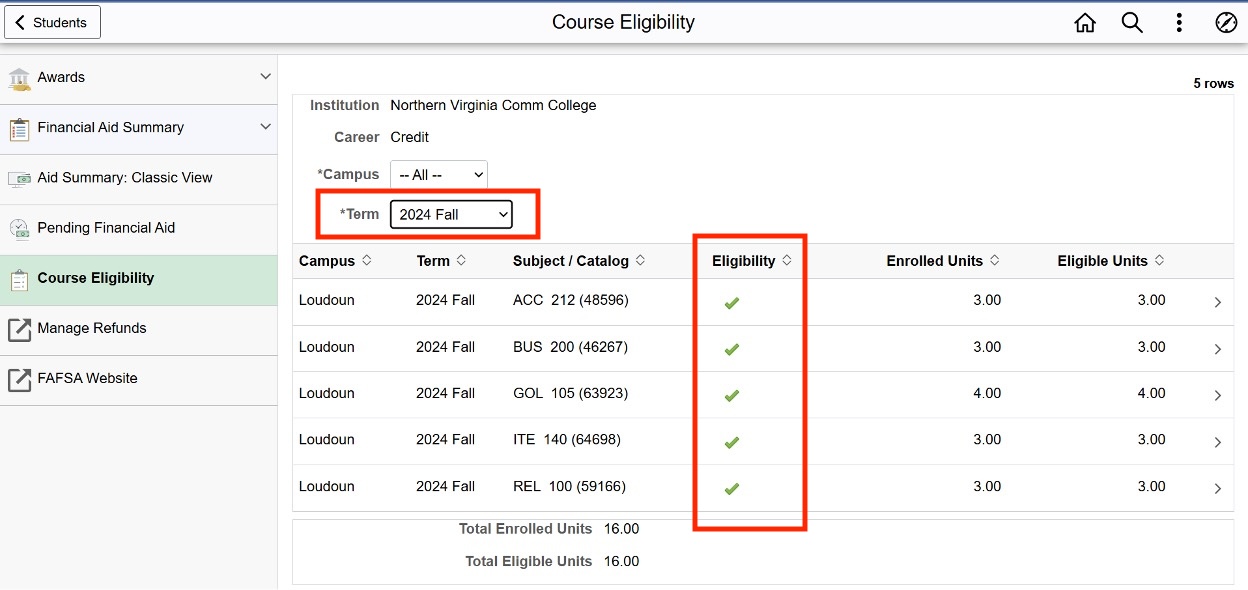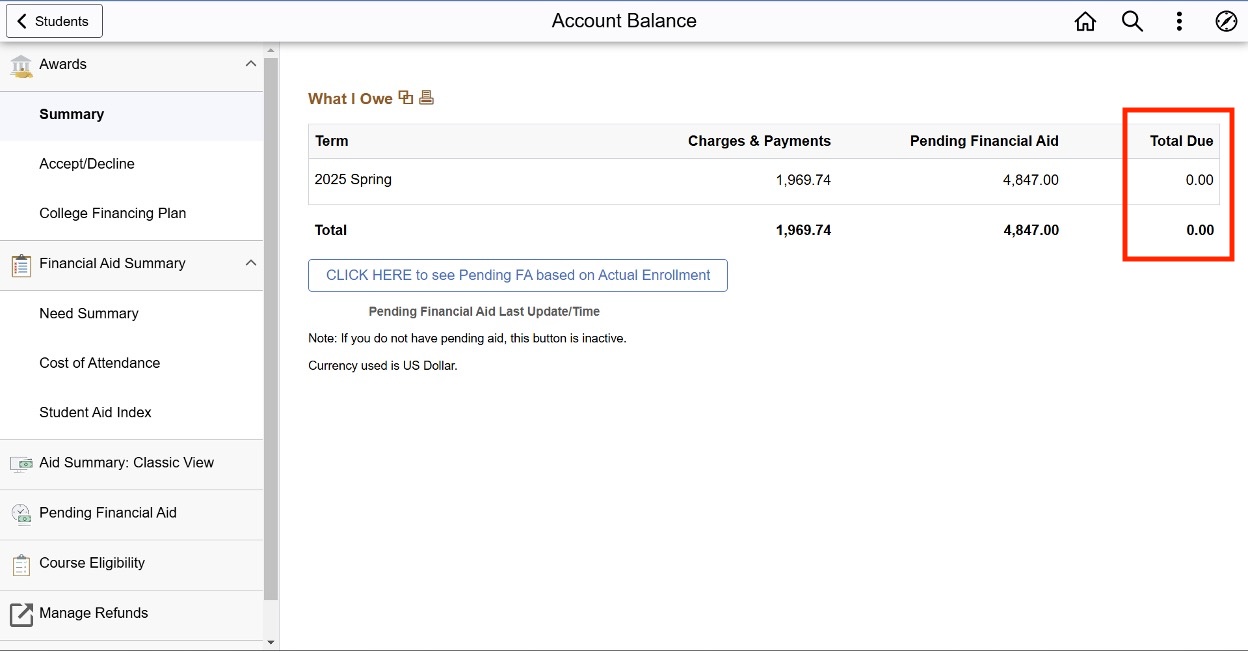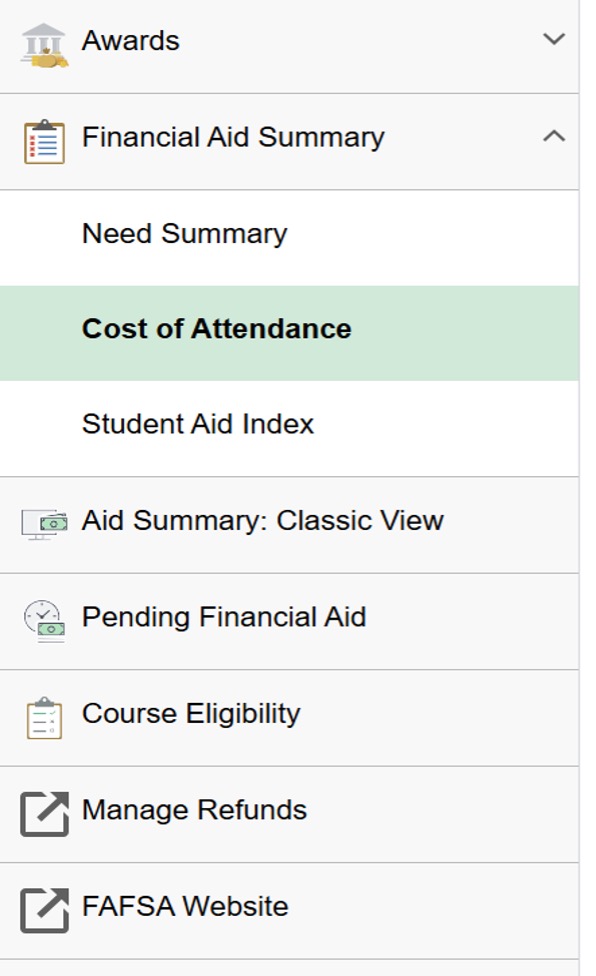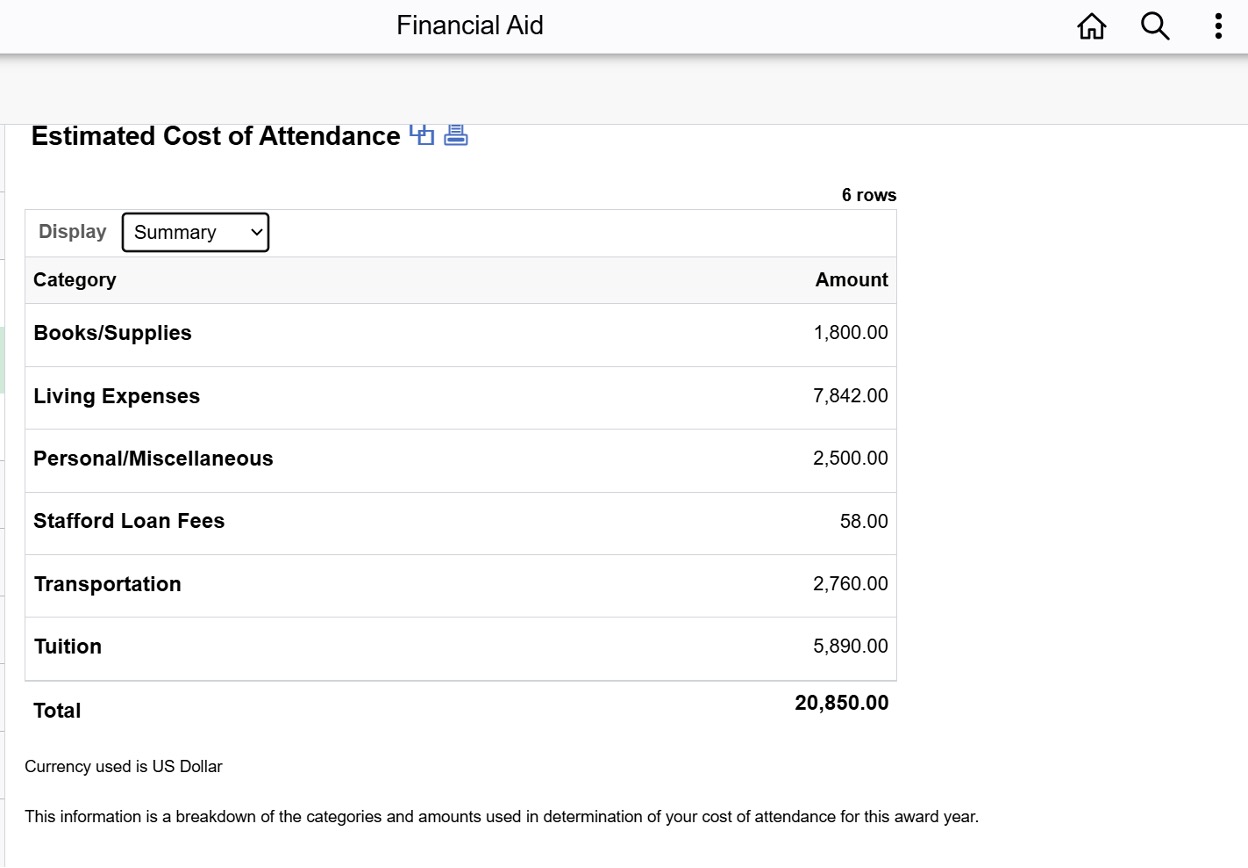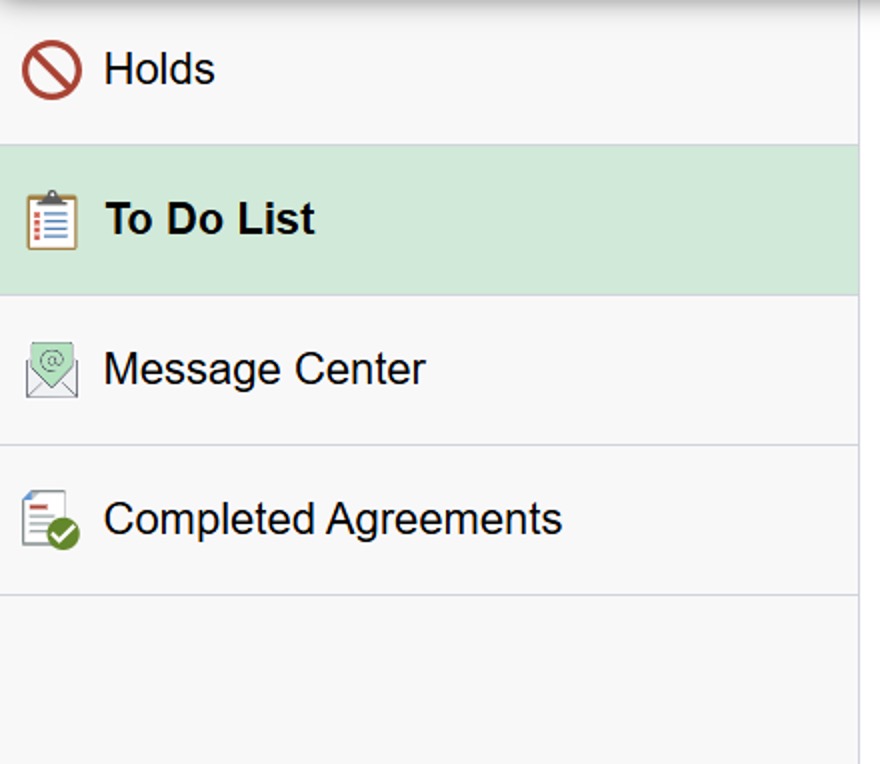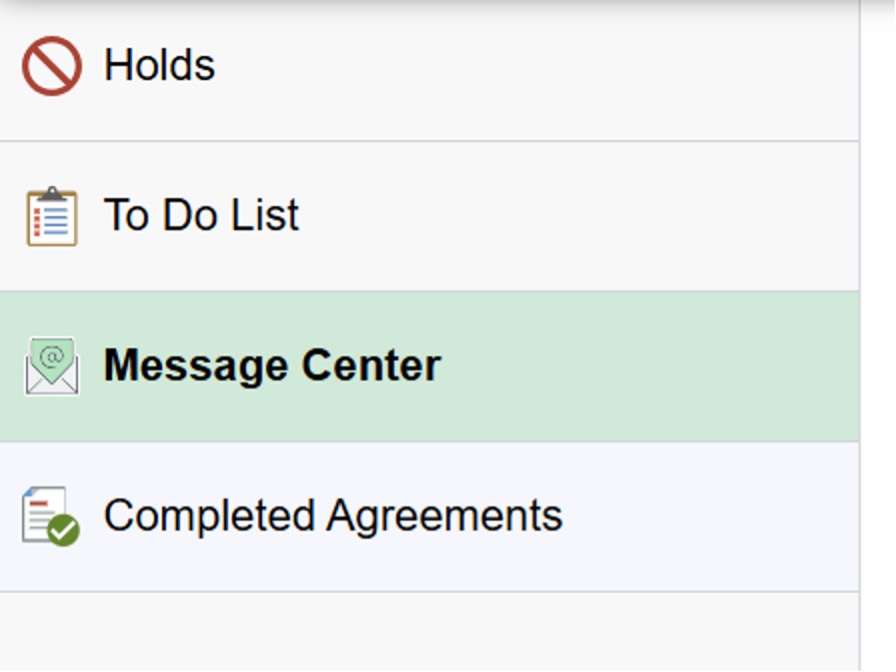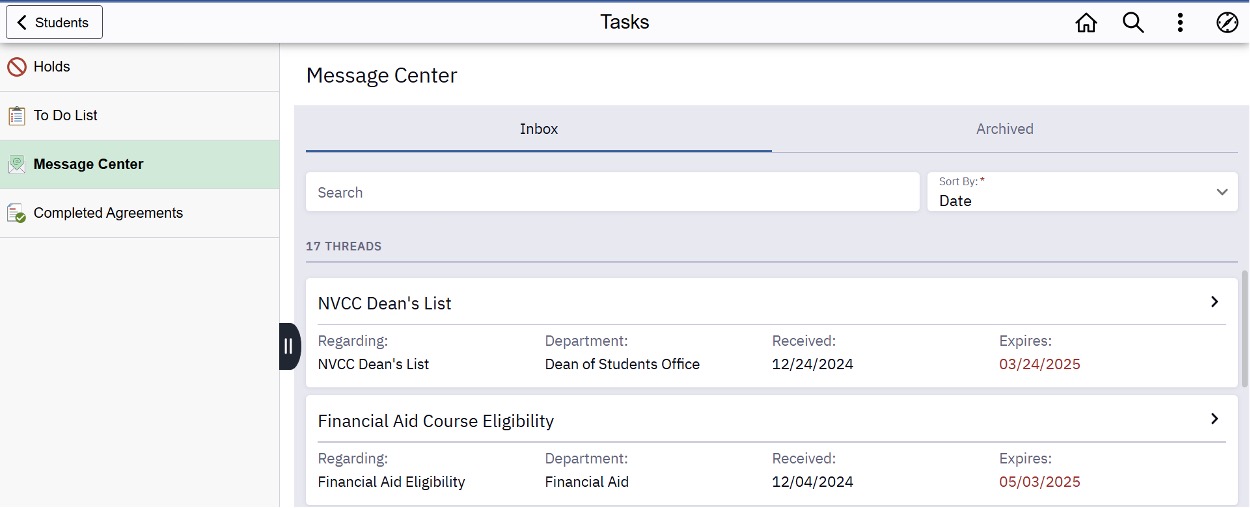- Log in to myNOVA.
- Click on SIS: Student Information System.
- Click on the Financial Aid tile.
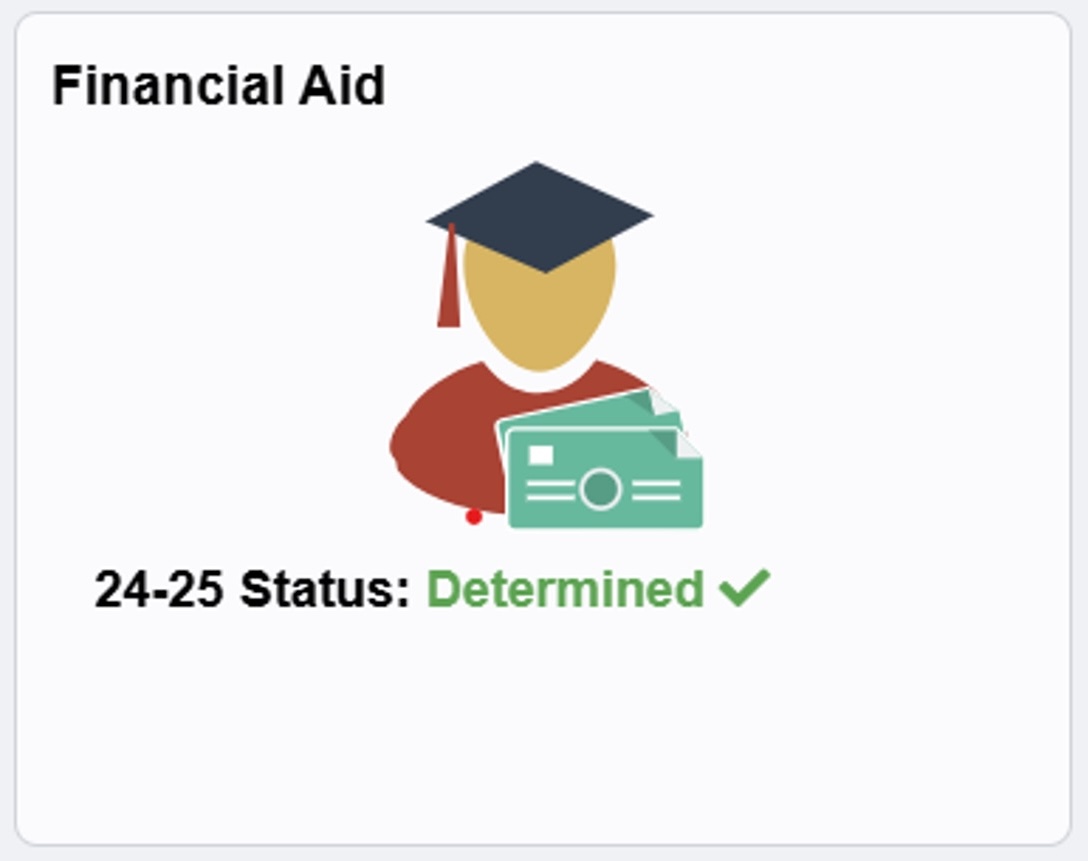
- Under the Awards section, click Accept/Decline.
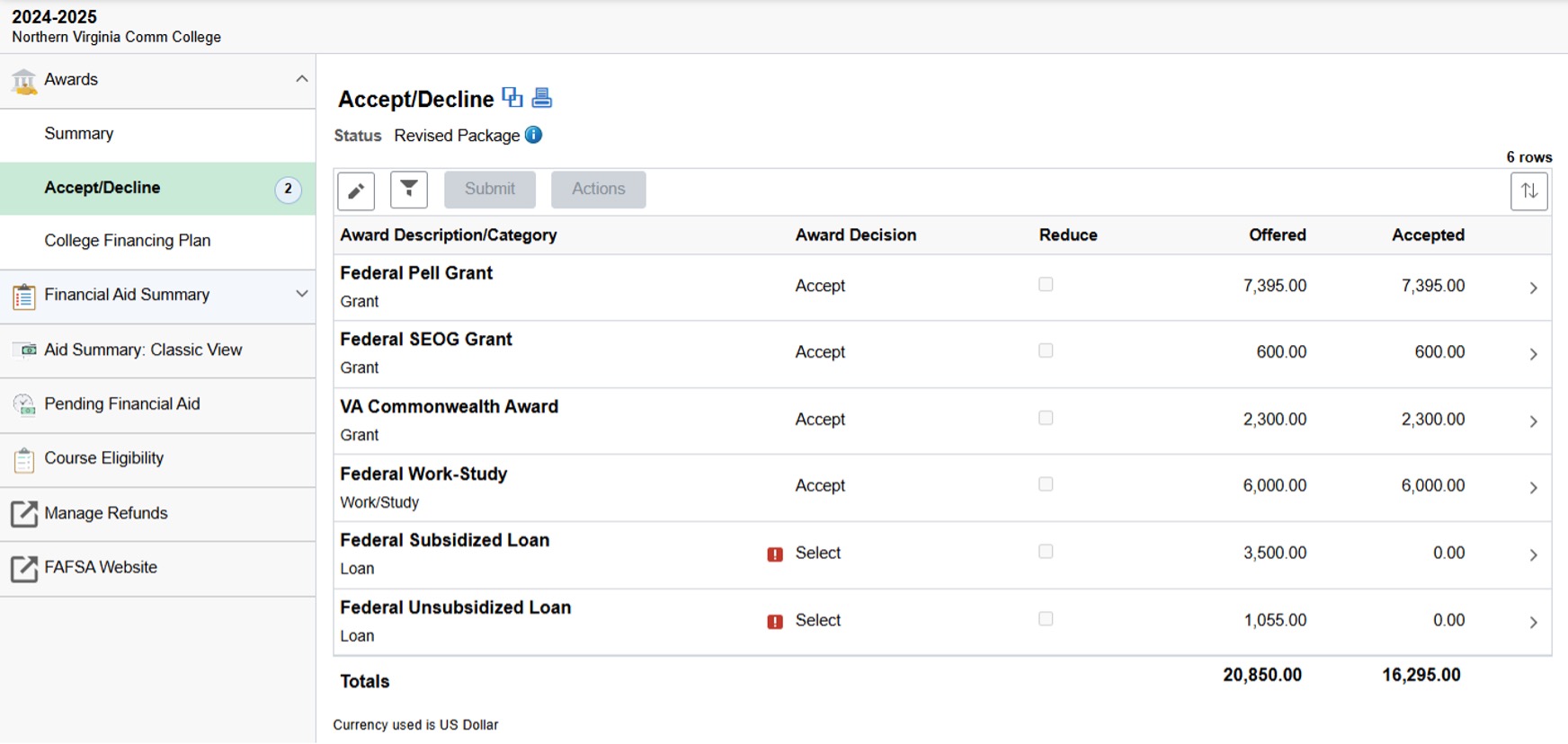
- In the Award Decision column, select if you want to Accept or Decline the offered loans or work-study.
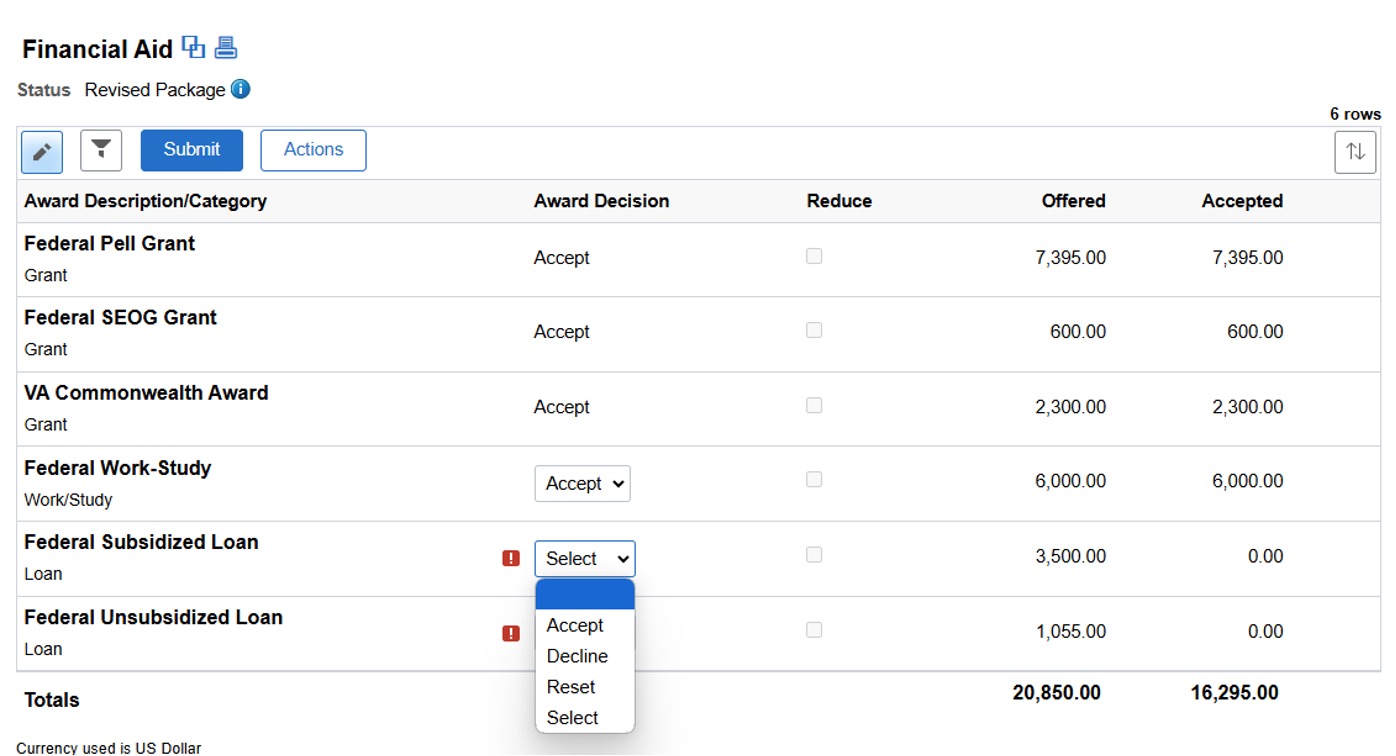
- Select Yes to confirm your decision
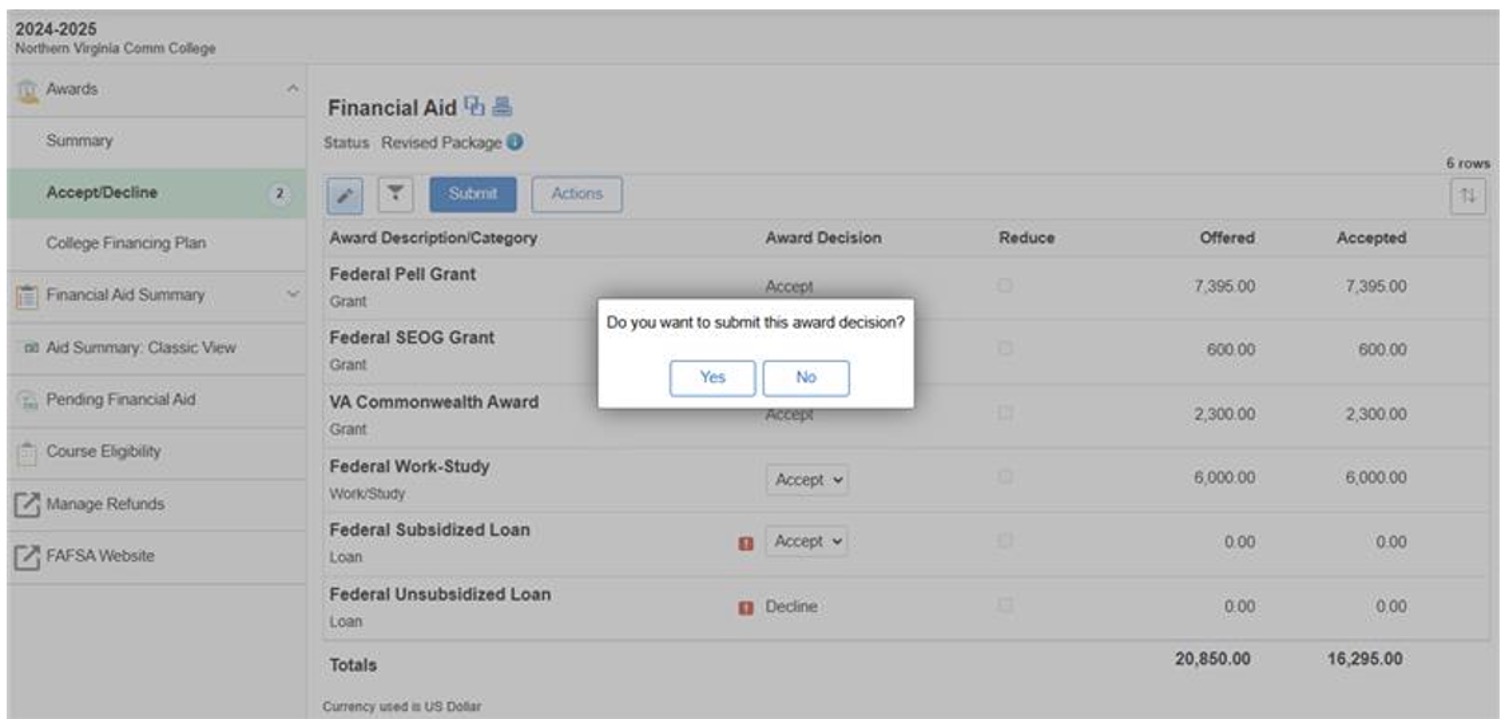
For Direct Loan Borrowers
If you accept a student loan at NOVA, you will be borrowing through the Direct Loan Program.
- Students must complete Entrance Counseling and the Master Promissory Note at Federal Student Aid.
- NOVA does not process paper Master Promissory Notes for Direct Loans.
- Awards are for the entire year or for your period of enrollment if aid is received for only one term.
- To decrease your loan amount, change the accepted amount field and update the total.
- Accepted loan amounts must be at least $200.
- Loan fees are subtracted from the total loan amount before disbursement.
- Full subsidized loan amounts should be accepted before taking any unsubsidized loan.