Uploading Financial Aid Documents From the To-Do List
- Log in to myNOVA.
- Click on SIS: Student Information System.
- Click on "Action Items & Messages" tile.
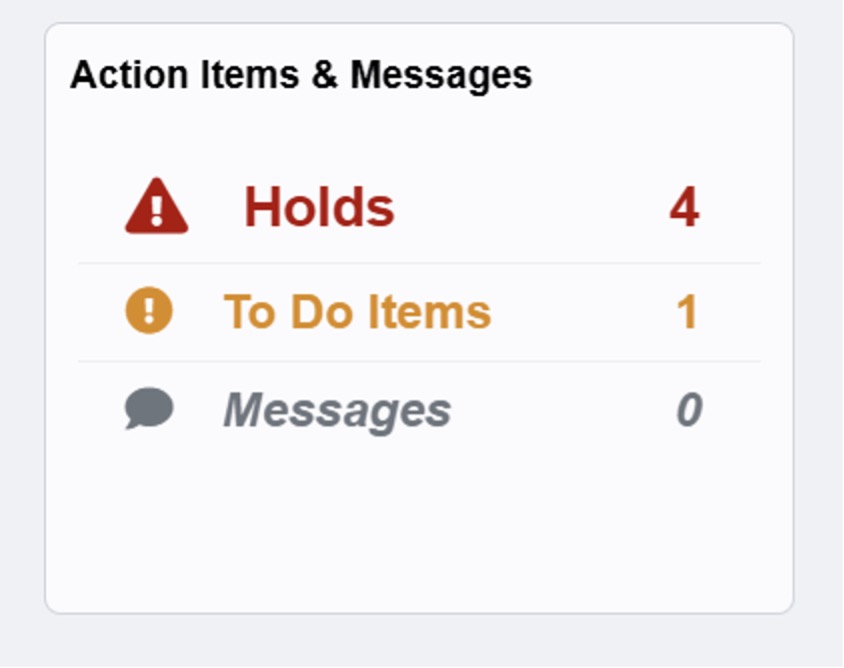
- Under the To Do List section, click on each outstanding item.
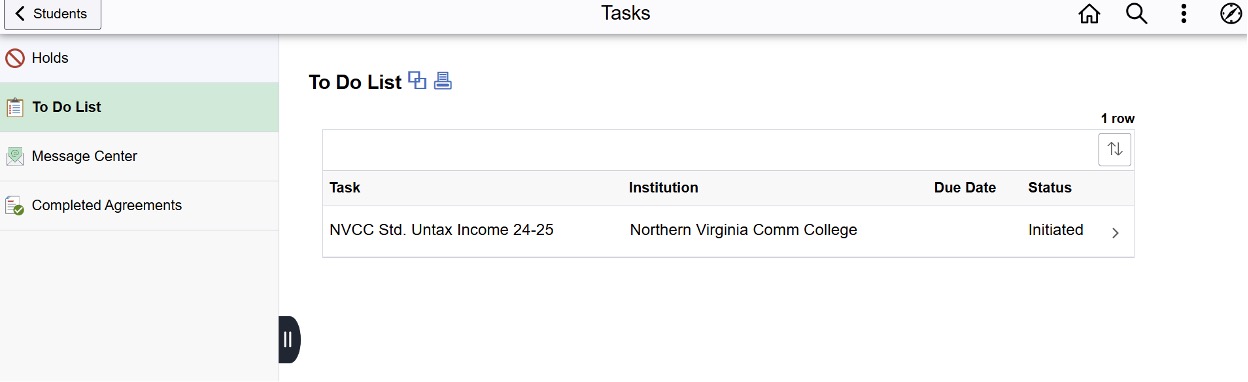
- Review the description of what needs to be submitted. To upload the requested documentation, click Upload from your device. Note that file names with special characters such as '?*&@!' will not be processed.
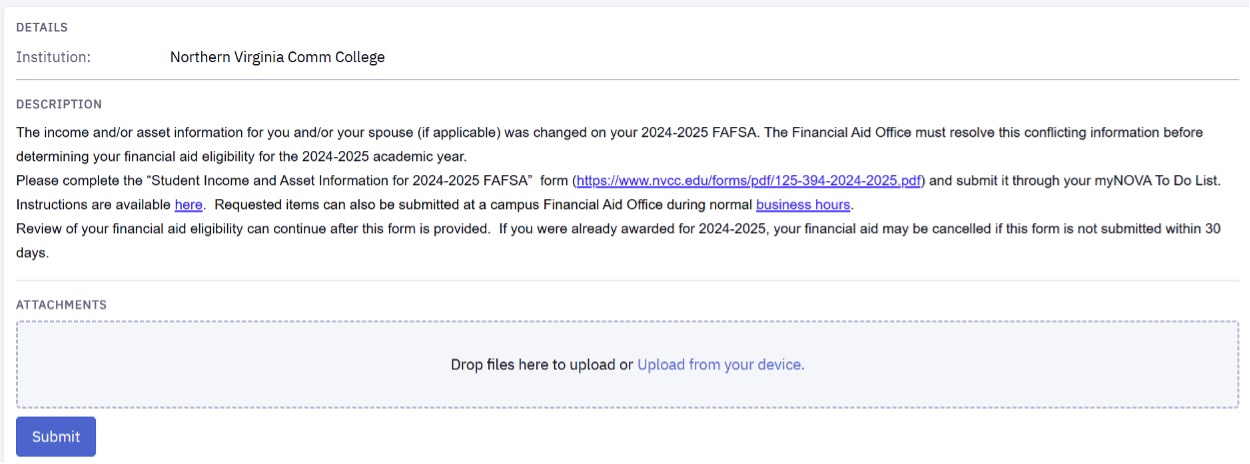
- Choose the file(s) you would like to upload. If multiple files are required, upload all the files before you click Submit. You will NOT be able to upload additional documents or make any adjustments to the submitted documents once you click Submit. Review all uploaded documents carefully before clicking Submit.
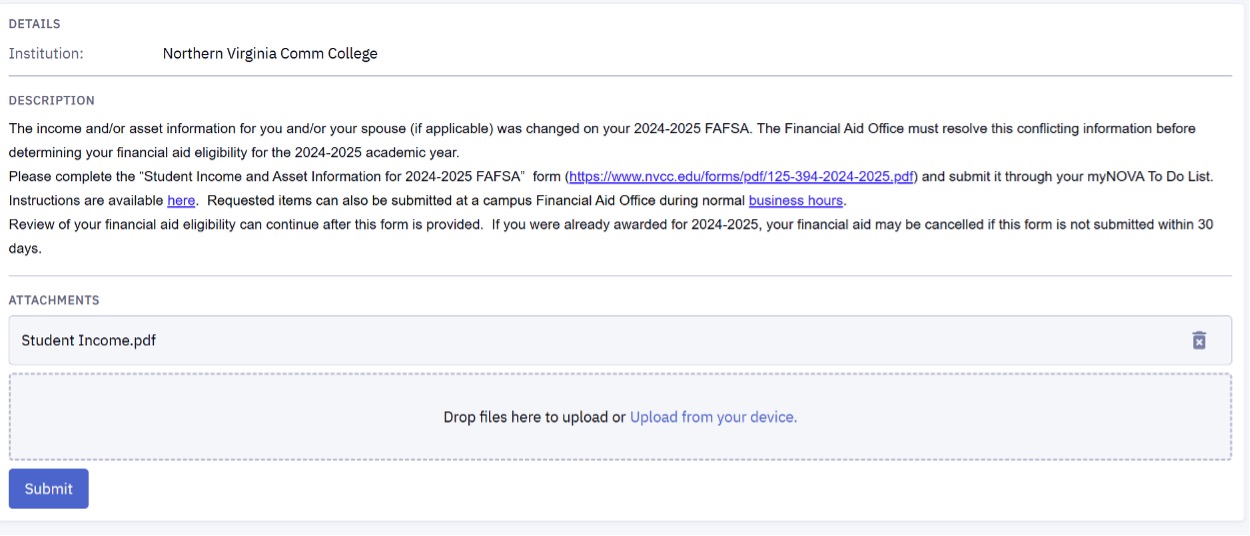
- You can view the document that was uploaded.

- The To Do List item will be marked as Received. Please continue to periodically check your To Do List. If documents are rejected, the To Do List item will be reset to “Initiated” which means you will need to resubmit documents that are corrected and complete.
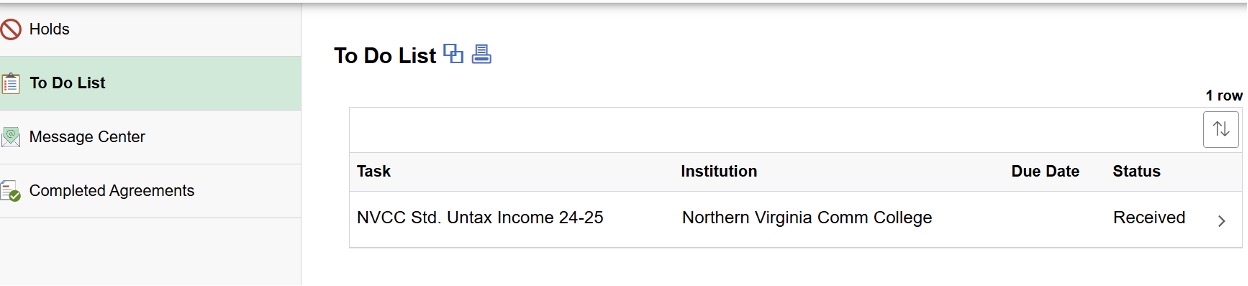
If you experience difficulty uploading documents through the To Do List, another option is to submit the documents to the Support Center by creating a case and securely uploading the documents.